___ _ _____ __
/ _ \ |__ ___ _ __ ___ \_ \_ __ / _| ___ __ _ __ _
/ /_)/ '_ \ / _ \| '_ \ / _ \ / /\/ '_ \| |_ / _ \ / _` |/ _` |
/ ___/| | | | (_) | | | | __/\/ /_ | | | | _| (_) | (_| | (_| |
\/ |_| |_|\___/|_| |_|\___\____/ |_| |_|_| \___/ \__, |\__,_|
|___/
PhoneInfoga Ver. v1.6.4
Coded by Sundowndev There are a few different ways to install Phoninfoga. First wayto use the curl command which runs the installer.
Second isis to download latest release in the current directory from Github.
Third is to download the tar file. PhoneInfoga_Linux_x86_64.tar. First way which worked for me.I am following the Phoneinfoga Tutorial by the Creator SundownDev
A: Install the Phoneinfoga Package. $ uname -a ## This shows you your system information. Linux Kali-ROG 5.14.0-kali4-amd64 #1 SMP Debian 5.14.16-1kali1 (2021-11-05) x86_64 GNU/Linux $ sudo apt update && sudo apt dist-upgrade -y $ curl -sSL https://raw.githubusercontent.com/sundowndev/phoneinfoga/master/support/scripts/install | bash ## The curl command downloads the same file PhoneInfoga_Linux_x86_64.tar. that is available on the downloads page https://github.com/sundowndev/phoneinfoga/releases
I have actually no idea where this installed to as I had previously downloaded and cloned
the GitHub link which I found didn't have phoninfoga.py or requirements.txt B:So lets check if the curl installedphoneinfoga package by typing,
$ ./phoneinfoga version
## So I tried this command instead.
$ phoneinfoga version [i] PhoneInfoga 2.3.8 (8403f33)
[i] Maintained by sundowndev https://github.com/sundowndev/PhoneInfoga Yes!!! Phoneinfoga is installed on your system !!! C:Now to make it easier by not having to be in the phoneinfoga directory every time to use
the package. You can also install it globally by adding the command below to be able to run the package any where on the system. $ sudo mv ./phoneinfoga /usr/bin/phoneinfoga D: Lets try a search on the command line using a number from their website. I used my own mobile phone number, but only use a number you have permission to, or you could get in trouble. Also, use a VPN as Google does not like these tools. I've been banned twice.I will have instructions on how to work-around this. I will add it below. Here is the documentation for CLI usage.https://sundowndev.github.io/phoneinfoga/usage/
There are two ways in running a scan on a phone number.
1: Use the terminal to scan a number.
$ phoneinfoga scan -n "+1 (555) 444-1212"
$ phoneinfoga scan -n "+1 555-444-3333"
$ phoneinfoga scan -n "+33 06 79368229"
$ phoneinfoga scan -n "33679368229"
$ phoneinfoga serve will run on defauly poprt 5000
$ phoneinfoga serve -p 8080 will run on prot 8080
## I used this port as 8080 is already used by web apps to get on the internet.
You should then be able to see the web client at: http://localhost:8080
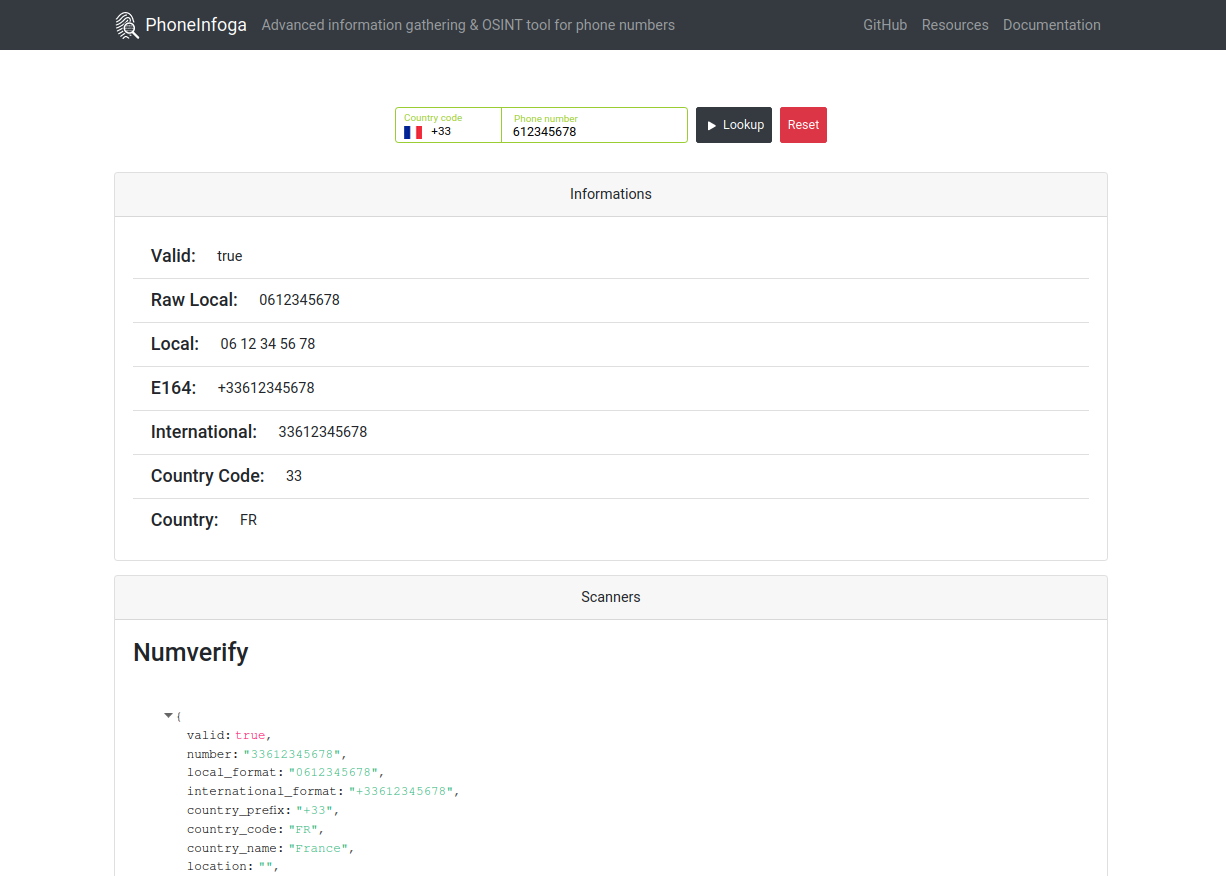
Sometimes, this tool can get you temporarily blacklisted from Google searches because of the way it's programmed. It's annoying but easily resolved with a Google abuse exemption, detailed at the end of the video above.
Today we covered phoneinfoga, GitHub, and CURL
No comments:
Post a Comment