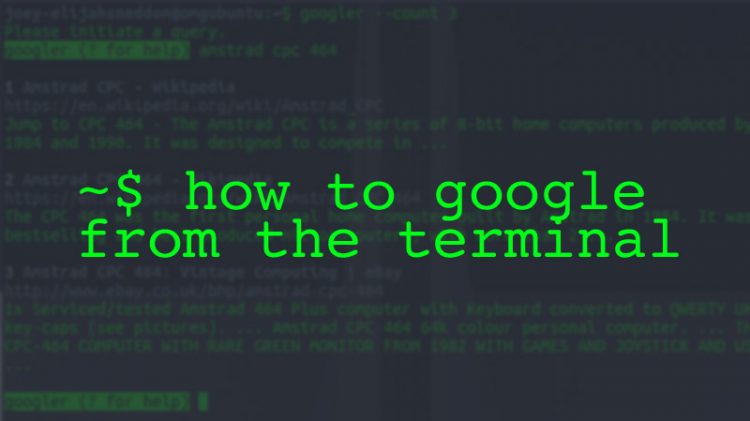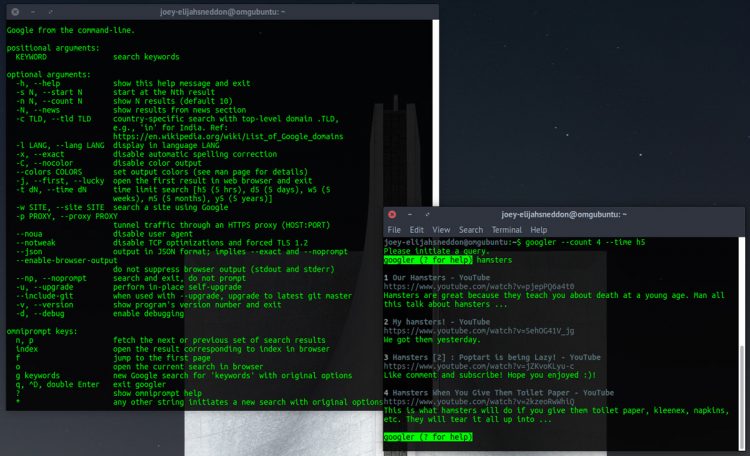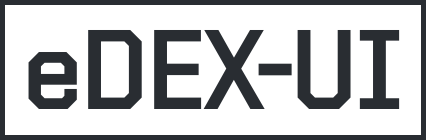Probe the world's most popular search engine without leaving the terminal
https://www.omgubuntu.co.uk/2021/11/best-command-line-tools-ubuntu-linux
https://www.omgubuntu.co.uk/2017/08/search-google-from-the-command-line
How to Search Google from the Command Line
Got a hankering to search Google from the command line? If so you’re going to love this nifty terminal tool.
It’s called Googler and (as you can probably guess) it’s a command-line tool that lets you search Google (the search engine) from a terminal emulator app of your choice.
You’re not limited to regular Google web searches either. This python-based tool also lets you use Google site search, and can probe Google News for content that matches your chosen query(s).
As a search tool the way search results are presented to you is important, and thankfully is one area where this app really delivers.
When you search from the command-line using Googler you’re presented with a list of search results that show the title, URL and a short text snippet. You can quickly open any result in a web browser by entering the number that corresponds to the result you want to read.
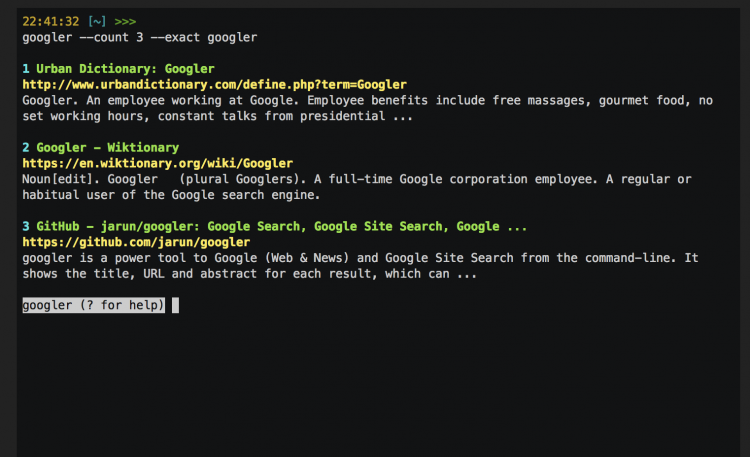
A stack of other search options and parameters are available for more advanced users. These let you search for an exact phrase, search a specific version or Google, and/or narrow down search results based on a specific time period.
Now, I’m not for one moment suggesting that Googler (or command line search in general) is the most practical way to find stuff on the web. It’s not. But it is novel, inventive, and, for those who spend a lot of time staring down a blinking underscore at the command line, pretty handy in a pinch.
Search Google from a Terminal
Googler was created to let people make web searches on a headless server lacking an X session, where it could integrate neatly with a text-based browser. In such situations it provides a fully immersive command-line web search experience.
But the inherent niftiness of the tool, combined with the novelty of being able to Google from the terminal, has seen it pick up an army of admirers on the regular desktop too — and a boat load of new features to boot.
You can limit the number of results; define an alias to perform site searches (e.g., omgubuntu plank themes; use a specific locale version; and, well, a bunch more besides!
I must stress that Googler is not affiliated, endorsed or supported by Google itself. It’s an unofficial, unrelated, third-party project. It is open-source. Code is available on Github.
Install Googler on Ubuntu
To install a working version of Googler on Ubuntu 18.04 LTS and above you just need to download the latest release directly from Github:
Once the installer above is fully downloaded go ahead and open it using Ubuntu Software. Follow the on-screen prompts to install Googler on your system.
Once installed, Googler is immediately available, ready for you to use. To get started pop open your favourite terminal emulator and punch in the single command:
googler
Googler will then prompt you to enter a search query. Quickly type a phrase or two and hit the return key. The app will print a list of matching results.
Want to go further?
Google CLI Search Options
Googler may be effortlessly simple to use, but for the times you need more finesse and control over search results there are a stack of options ready to assist.
You can type googler --help to see a full list of available arguments, options, and flags. Or, if you’re lazy, you can see them in this image:
The ones I find most useful are --count and --time which (shock) lets you limit how many search results you see, and the time period from which they’re chosen.
So, for example, I I want to see the top 4 results about hamsters, limited to things published in the last 5 hours, I run:
googler --count 4 --time h5 hamsters
Simple enough, isn’t it?!
Got a top terminal tool you think we should write about? Stuff a link and some info in our mailbox and we’ll check it out.